Chevrolet Spark Owners Manual: Smartphone Link (Pandora)
Some images and explanations may vary by phone operating systems, versions, and/or application (App) versions.
Using Pandora
- Install the Pandora application on the smartphone.
- Connect the smartphone to the infotainment system through the USB port or Bluetooth wireless technology.
- iPhone: USB connection.
- Android phone/BlackBerry phone: Bluetooth wireless technology.
- Activate the Pandora application.
- Press
 .
. - Press
 smartphone link
smartphone link
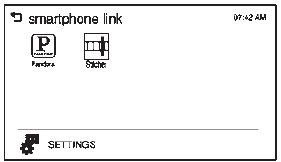 .
. - Press Pandora.
If the smartphone is not connected to the infotainment system or the application is not installed on the smartphone, the Pandora menu is not activated.
Thumbs Up and Thumbs Down
Rate tracks by using  (thumbs up)
(thumbs up)
or  (thumbs down).
(thumbs down).
Pause
- Press
 to pause.
to pause. - Press
 to resume.
to resume.
Changing Tracks
Press  to change to the next track.
to change to the next track.
Bookmark
To bookmark a favorite artist or track:
- Press
 on the screen.
on the screen. - Press Artist or Track.
Pandora Menus
Creating Stations from Currently Playing Music
- Press MENU. The Pandora menu is displayed.
- Press create station.
- Press from currently playing.
- Press Artist or Track.
- Press the desired station. The station is added into the Pandora menu automatically.
Creating Stations by Searching by Artist or Track
- Press MENU. The Pandora menu is displayed.
- Press create station.
- Press enter artist/track. The keypad is displayed.
- Enter the artist or track name using the keypad, then press Create.
- Press the desired station. The station is added into the Pandora menu automatically.
Listening to Stations
- Press MENU. The Pandora menu is displayed.
- Press
 or
or
 to scroll through the list. Select
to scroll through the list. Select
the desired station.
QuickMix
- Press MENU. The Pandora menu is displayed.
- Press QuickMix
 to listen to
to listen to
a selection of tracks from your stations.
Tone Settings
- Press MENU. The Pandora menu is displayed.
- Press tone settings. The tone settings menu is displayed. See “Tone Settings” under “Radio Controls with Touchscreen” in Operation on page 7-6.
 Smartphone Link (Overview)
Smartphone Link (Overview)
Before Using Smartphone Link
If equipped, the vehicle can connect to Pandora®, Stitcher SmartRadio®, or other
available applications through the infotainment system.
The applications must be downl ...
 Smartphone Link (Stitcher)
Smartphone Link (Stitcher)
Some images and explanations may vary by phone operating systems, versions, and/or
application (App) versions.
Using Stitcher
Install the Stitcher application on the smartphone.
Connect the s ...
Other materials:
Vehicle Messages
DIC messages display when the status of the vehicle has changed and action may
be needed to correct the condition. Multiple messages appear one after another.
All messages should be taken seriously.
Vehicle messages appear as code numbers. The owner manual indicator and service
vehicle soon li ...
Engine Oil Life System
The engine oil life system calculates engine oil life based on vehicle use and
displays %CHANGE DIC message when it
is necessary to change the engine oil and filter.
The oil life system should be reset to 100% only following an oil change.
Resetting the Oil Life System
Display %on the DI ...
Dolly Towing
To tow the vehicle with the two rear wheels on the ground and the front wheels
on a dolly:
Put the front wheels on a dolly.
Shift the automatic transmission into P (Park) or a manual transmission
into 1 (First) gear.
Set the parking brake.
Clamp the steering wheel in a straight-ah ...
