Chevrolet Spark Owners Manual: Pictures and Movies (Audio System)
The infotainment system can play the music files contained in the USB storage device or iPod/iPhone products.
Audio System Information
Using MP3/WMA/OGG/WAV Files
- Music files with .mp3, .wma, .ogg, and .wav file name extensions can be played.
- MP3 files that can be played are: Bit rate: 8 kbps to 320 kbps - Sampling frequency: 48 kHz, 44.1 kHz, 32 kHz, 24 kHz, 22.05 kHz, and 16 kHz.
- Files with a bit rate above 128 kbps will result in higher quality sound.
- ID3 Tag information for MP3 files, such as the album name and the artist, can be played.
- To display album title, track title, and artist information, the file should be compatible with the ID3 Tag V1 and V2 formats.
Using USB Storage Devices and iPod/iPhone
- Use a USB or flash memory type storage device. Do not connect using a USB adaptor.
- Do not connect and reconnect the USB device repeatedly in a short time, as this may cause static electricity and problems using the device.
- Use a USB device with a metal connecting terminal.
- Connection with i-Stick Type USB storage devices may be faulty due to vehicle vibration.
- Do not touch the USB connecting terminal.
- Only USB storage devices formatted in FAT16/32, exFAT file system are recognized.
NTFS and other file systems are not recognized.
- The time it takes to process files will depend on the USB storage device type and capacity, and the type of files stored.
- Some USB storage device files may not be compatible.
- Up to two USB devices and one iPod can be played through a USB hub. All
devices may not be supported, depending on the performance of the USB hub.
If there is not enough power supply, it may not operate normally.
- Do not disconnect the USB storage device while it is playing.
This may cause damage to the product or affect the performance of the USB device.
- Disconnect the USB storage device when the ignition is turned off. If the ignition is turnedon while the USB device is connected, the USB device may be damaged or may not operate normally.
- USB storage devices can only be connected for playing music/ movies, viewing photo files, or upgrading.
- Do not use the USB terminal to charge USB accessory equipment. The heat generated may cause performance issues or damage.
- Store files in the top-level drive of the USB storage device.
When the logical drive is separated from the device, only the USB music files from the top-level logical drive can be played. Music files stored on USB storage devices may not play normally if an application is loaded by partitioning a separate drive.
- Music files to which Digital Right Management (DRM) is applied cannot be played.
- USB storage device capacity limit is 2,500 music files, 2,500 photo files, 250 movie files, 2,500 folders, and 10 stages of folder structure. The iPod/iPhone can play all music files supported, but will only display up to 2,500 files on the screen in alphabetical order.
- Some iPod/iPhone product models may not support the connectivity or functionality of this product.
- Only connect the iPod/iPhone with connection cables supported by iPod/iPhone products. Other connection cables cannot be used.
- The iPod/iPhone may be damaged if it is connected to the vehicle with the
ignition on.
When not in use, disconnect the iPod/iPhone.
- When the iPod/iPhone is connected to the USB port by using the iPod/iPhone cable, the Bluetooth music is not supported.
- Connect the iPod/iPhone to the USB port by using the iPod/ iPhone cable to play the music files. When the iPod/iPhone is connected to the AUX input terminal, the music file will not play.
- The iPod/iPhone playback functions and the information displayed may be
different when played on the infotainment system.
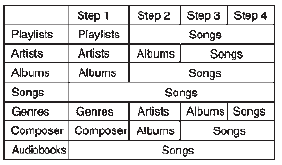
- Refer to the table for the classification items related to the search function provided by the iPod/iPhone.
USB Player
Playing Music from a USB Device
- Connect the USB device to the USB port.
- Play will start automatically after the system has finished reading the USB device.
- If a non-readable USB device is connected, an error message displays and
the system will switch to the previous audio function.
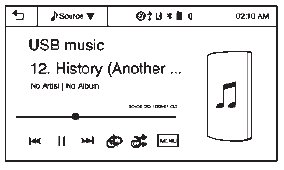
If the USB device is already connected:
- Press
 .
. - Press audio.
- Press Source
 .
. - Press USB.
To stop the USB device and select another media source, press Source
 , then select the other source.
, then select the other source.
To remove the USB device, select another function, then remove the USB device.
Pause
- Press
 to pause.
to pause. - Press
 to resume.
to resume.
Changing to Next/Previous Files
- Press
 to change to the next
to change to the next
file. - Press
 within five seconds of
within five seconds of
the playback time to play the previous file.
Returning to the Beginning of the Current File
Press after five seconds of the playback
after five seconds of the playback
time.
Scanning Forward or Backward
Press and hold  or
or
 during playback to rewind or fast forward.
during playback to rewind or fast forward.
Release the button to resume playback at normal speed.
Playing a File Repeatedly
Press  during playback.
during playback.
- 1: Plays the current file repeatedly.
- ALL: Plays all files repeatedly.
- OFF: Returns to normal playback.
Playing a File Randomly
Press  during playback.
during playback.
- ON: Plays all files randomly.
- OFF: Returns to normal playback.
Viewing Information on the Currently Playing File
Press the title during playback to display information about the current file playing.
- The information displayed includes the title, file name, folder name, and artist/album saved with the song.
- Incorrect information cannot be modified or corrected on the infotainment system.
- The information for songs expressed in special symbols or in unavailable
languages may be displayed as “
 .”
.”
Using the USB Music Menu
- Press MENU during playback.
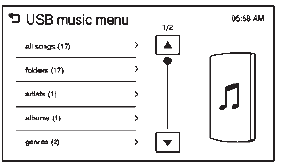
- Press the play mode.
Tone Settings
- Press
 .
. - Press tone settings. The Tone Settings menu is displayed. See “Tone Settings” under “Radio Controls with Touchscreen” in Operation on page 7-6.
iPod/iPhone Player
This feature is limited to models supporting the iPod/iPhone connection.
Playing Music Files
- Connect the iPod/iPhone to the USB port.
- Play will start from the previously played point after the system has finished reading the USB device.
- If a non-readable USB device is connected, an error message displays and the system will switch to the previous audio function.
If the iPod/iPhone is already connected:
- Press
 .
. - Press
 audio.
audio. - Press Source
 .
. - Press iPod.
To stop the device and select another media source, press Source
 , then select the other source.
, then select the other source.
To remove the device, select another function, then remove the device.
Pause
- Press
 to pause.
to pause. - Press
 to resume.
to resume.
Changing to Next/Previous Song
- Press
 to change to the next
to change to the next
song. - Press
 within two seconds
within two seconds
of the playback time to play the previous file.
Returning to the Beginning of the Current File
Press after two seconds of the playback
after two seconds of the playback
time.
Scanning Forward or Backward
Press and hold  or
or
 during playback to rewind or fast forward.
during playback to rewind or fast forward.
Release the button to resume playback at normal speed.
Playing a File Repeatedly
Press  during playback.
during playback.
- 1: Plays the current file repeatedly.
- ALL: Plays all files repeatedly.
- OFF: Returns to normal playback.
Playing a File Randomly
Press u during playback.
- NO: Plays all files randomly.
- OFF: Returns to normal playback.
Viewing Information on the Currently Playing Song
Press the title during playback to display information about the current song playing.
- The information displayed includes the title, file name, folder name, and artist/album saved with the song.
- Incorrect information cannot be modified or corrected on the infotainment system.
- The information for songs expressed in special symbols or in unavailable
languages may be displayed as “
 .”
.”
Using the iPod Menu
- Press MENU during playback.
- Press the appropriate play mode.
Tone Settings
- Press
 on the iPod menu.
on the iPod menu. - Press tone settings. The tone settings menu is displayed. See “Tone Settings” under “Radio Controls with Touchscreen” in Operation on page 7-6.
 Pictures and Movies (Picture System)
Pictures and Movies (Picture System)
The infotainment system can view picture files stored on a USB storage device
and devices that support Media Transfer Protocol (MTP).
Picture System Information
Caution for Using Picture Files
Fi ...
Other materials:
Keys
Warning
Leaving children in a vehicle with the ignition key is dangerous
and children or others could be seriously injured or killed. They could operate
the power windows or other controls or make the vehicle move. The windows will function
with the keys in the ignition, and children or other ...
Buying New Tires
GM has developed and matched specific tires for the vehicle. The original equipment
tires installed were designed to meet General Motors Tire Performance Criteria Specification
(TPC Spec) system rating. When replacement tires are needed, GM strongly recommends
buying tires with the same TPC Sp ...
License Plate Lamp
Attachment Screws
License Plate Bulb
Bulb Socket
To replace a license plate lamp bulb:
Remove the two screws (1) from the license plate lamp assembly.
Turn and pull the license plate lamp assembly down.
Turn the bulb socket (3) counterclockwise and pull it out of the lamp assem ...

