Chevrolet Spark Owners Manual: Smartphone Link (Pandora)
Some images and explanations may vary by phone operating systems, versions, and/or application (App) versions.
Using Pandora
- Install the Pandora application on the smartphone.
- Connect the smartphone to the infotainment system through the USB port or Bluetooth wireless technology.
- iPhone: USB connection.
- Android phone/BlackBerry phone: Bluetooth wireless technology.
- Activate the Pandora application.
- Press
 .
. - Press
 smartphone link
smartphone link
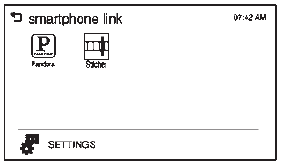 .
. - Press Pandora.
If the smartphone is not connected to the infotainment system or the application is not installed on the smartphone, the Pandora menu is not activated.
Thumbs Up and Thumbs Down
Rate tracks by using  (thumbs up)
(thumbs up)
or  (thumbs down).
(thumbs down).
Pause
- Press
 to pause.
to pause. - Press
 to resume.
to resume.
Changing Tracks
Press  to change to the next track.
to change to the next track.
Bookmark
To bookmark a favorite artist or track:
- Press
 on the screen.
on the screen. - Press Artist or Track.
Pandora Menus
Creating Stations from Currently Playing Music
- Press MENU. The Pandora menu is displayed.
- Press create station.
- Press from currently playing.
- Press Artist or Track.
- Press the desired station. The station is added into the Pandora menu automatically.
Creating Stations by Searching by Artist or Track
- Press MENU. The Pandora menu is displayed.
- Press create station.
- Press enter artist/track. The keypad is displayed.
- Enter the artist or track name using the keypad, then press Create.
- Press the desired station. The station is added into the Pandora menu automatically.
Listening to Stations
- Press MENU. The Pandora menu is displayed.
- Press
 or
or
 to scroll through the list. Select
to scroll through the list. Select
the desired station.
QuickMix
- Press MENU. The Pandora menu is displayed.
- Press QuickMix
 to listen to
to listen to
a selection of tracks from your stations.
Tone Settings
- Press MENU. The Pandora menu is displayed.
- Press tone settings. The tone settings menu is displayed. See “Tone Settings” under “Radio Controls with Touchscreen” in Operation on page 7-6.
 Smartphone Link (Overview)
Smartphone Link (Overview)
Before Using Smartphone Link
If equipped, the vehicle can connect to Pandora®, Stitcher SmartRadio®, or other
available applications through the infotainment system.
The applications must be downl ...
 Smartphone Link (Stitcher)
Smartphone Link (Stitcher)
Some images and explanations may vary by phone operating systems, versions, and/or
application (App) versions.
Using Stitcher
Install the Stitcher application on the smartphone.
Connect the s ...
Other materials:
Tire Rotation and Required Services Every 12 000 km/ 7,500 mi
Rotate the tires, if recommended for the vehicle, and perform the following services.
See Tire Rotation on page 10-48.
Check engine oil level and oil life percentage. If needed, change engine
oil and filter, and reset oil life system. See Engine Oil on page 10-8 and Engine
Oil Life Syste ...
Loss of Control
Skidding
There are three types of skids that correspond to the vehicle's three control
systems:
Braking Skid - wheels are not rolling.
Steering or Cornering Skid - too much speed or steering in a curve causes
tires to slip and lose cornering force.
Acceleration Skid - too much thro ...
Driver Information Center (DIC)
The DIC has different displays, which can be accessed by using the DIC buttons
on the right side of the instrument cluster. The DIC displays trip, fuel, and warning
messages if a system problem is detected.
DIC Buttons
MENU: Press to display the DIC menus.
or
: Use to scroll through th ...
